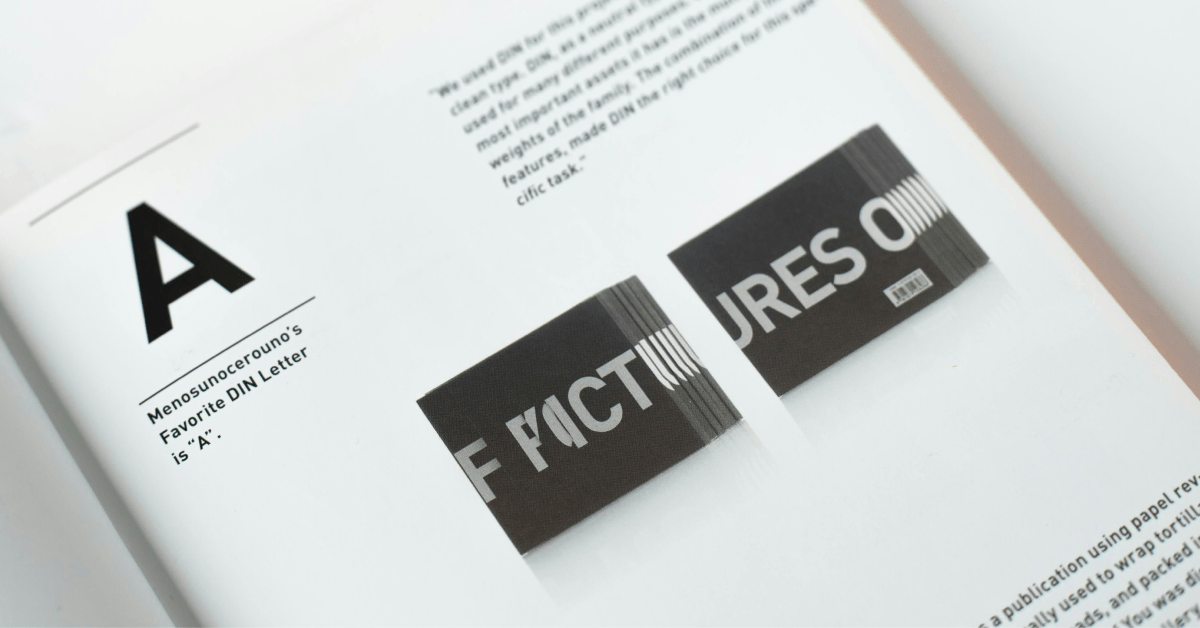Why Text Styles Matter
Text styles are a fundamental part of any design system. They define how text appears across an interface, ensuring consistency in headings, body text, labels, and interactive elements. A well-structured text system improves readability, accessibility, and overall user experience. Without clear guidelines, typography can quickly become inconsistent, leading to a disjointed interface.
In a design system, text styles go beyond simple font choices. They include font weights, line height, letter spacing, and interactive states. These elements help maintain a clear hierarchy and allow users to navigate content easily. Creating a standardized text system ensures that every piece of text, from large titles to tiny footnotes, follows a consistent style and structure.
Building a Comprehensive Text System
Every design system requires a set of essential text styles to cover different use cases. These styles typically fall into three main categories: headings, body text, and functional UI text.
Headings: Structuring Content
Headings play a crucial role in organizing content. They help users scan pages quickly and understand the information hierarchy. Most design systems include at least five levels of headings, ranging from large H1 titles to smaller H5 or H6 subheadings.
An H1 is typically the largest title, used for main page headers, while H2 and H3 serve as section and subsection titles. H4 and H5 are often used for card titles, tooltips, or smaller sections of content. Establishing a clear heading hierarchy ensures a visually structured and easy-to-read layout.
Body Text: Readability Across Components
Body text appears in paragraphs, card descriptions, tooltips, and labels. It’s important to define standard sizes, weights, and spacing for body text to maintain clarity. Many design systems use a base font size of 16px for body text, but smaller variations may be needed for secondary text or captions.
Labels and form field instructions also fall under this category. These elements require subtle styling differences to distinguish them from regular paragraphs. Error messages, helper text, and placeholder text should be clearly defined within the body text system to ensure uniformity across all interactive components.
Functional UI Text: Labels and Buttons
Text isn’t just used for reading. It also serves an interactive purpose in UI elements like buttons, links, and form fields. These elements require specific text styles that adapt to different states, including default, hover, active, focus, and disabled states.
Button text, for example, should be bold and legible, with clear contrast against its background. Links should have distinct styles for visited and unvisited states to improve usability. Defining these styles early helps avoid inconsistencies in button design and interactive elements throughout the system.
Customizing a Type System for Different Brands
Each company has its own approach to typography, tailored to its brand identity and user experience needs. Some companies use a simplified text scale, while others create detailed type systems with multiple categories.
For example, Tailwind follows a straightforward text scale where sizes increase progressively. Uber and Mailchimp, on the other hand, organize their typography into distinct categories, such as display, headings, labels, and paragraphs. There’s no single right way to structure a type system because it depends on the brand’s goals and how text is used within the interface.
Regardless of structure, a good type system ensures consistency while providing enough flexibility for different content needs. Whether the approach is minimalist or highly detailed, having predefined text styles makes design decisions faster and more reliable.
Best Practices for Text Styles in UI Design
Maintaining a 4px Line Height for Clarity
To ensure consistent spacing, many design systems follow the 4px rule for line height. This means that text line height is adjusted in increments of 4px or 8px, preventing uneven spacing issues. This approach also helps avoid anti-aliasing problems, where text appears blurry due to misaligned pixel rendering.
Using REM for Responsive Typography
While design tools like Figma primarily use pixel values, development teams often prefer REM units for text styles. REM allows text sizes to scale based on a base value, making typography more responsive across different screen sizes. A common approach is to document both pixel and REM values side by side, ensuring clarity in both design and development workflows.
Applying a Range of Weights and Decorations
A flexible text system includes multiple font weights, such as regular, semi-bold, and bold. These weights allow for emphasis in different contexts, whether it’s highlighting important information or distinguishing between headings and body text. Text decorations like underlines, italics, and strikethroughs add further styling options for specific use cases.
Ensuring Accessibility with High Contrast Text
Text should be easy to read in all scenarios, including dark mode, high-contrast settings, and accessibility modes. Establishing a range of text colors and ensuring sufficient contrast against backgrounds helps improve readability. This is especially important for small text sizes, error messages, and disabled text states.
How to Create and Apply Text Styles in Figma
When setting up text styles in Figma, there are two main methods:
1. Creating a New Text Style from Scratch
- Open the right-hand panel in Figma.
- Click on Local Style → + → Text → Create New Text Style.
- Enter a name and description.
- Define font size, weight, line height, and letter spacing.
2. Applying an Existing Text Style to a Selection
- Select a text element.
- Open the Text Style panel.
- Click the + button to save the style with its current properties.
Both methods allow teams to standardize typography across a project. Organizing text styles under a structured naming convention, such as “Heading 1,” “Body Text,” or “Button Label,” helps designers apply styles consistently.
Final Thought
Establishing text styles in a design system is more than just picking fonts—it’s about creating a structured approach that ensures clarity, consistency, and usability. From defining heading hierarchies to managing interactive states, a well-planned typography system simplifies design decisions and improves the user experience.
If you’d like to discuss this topic further or explore how I can help you build one for your project or your team, feel free to reach out at hello@anitachang.com. I’d love to hear from you!