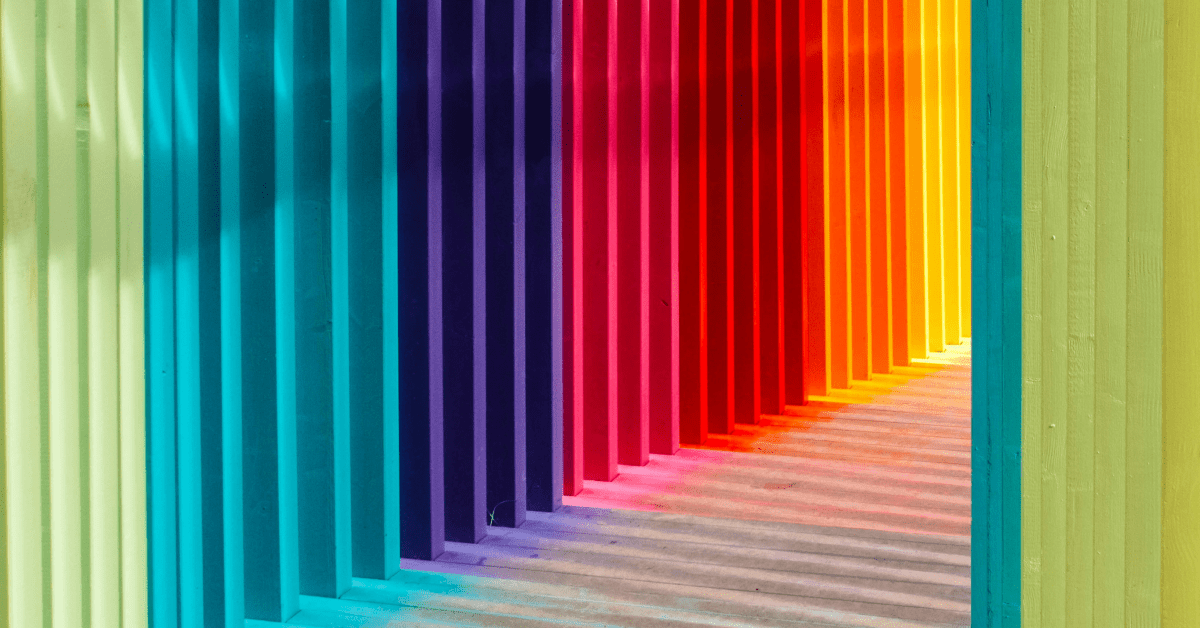Why Color Contrast Matters in UI Design
Choosing colors for a design system is more than just picking what looks good. It’s about making sure that content is readable, accessible, and user-friendly for everyone. A well-planned color contrast strategy ensures that text stands out clearly against backgrounds, making it easier to read for people with different levels of vision.
A color contrast check helps confirm whether the difference between a foreground element (like text) and its background meets accessibility guidelines. For example, dark gray text on a white background is much easier to read than light gray on white. This principle applies to everything from body text and buttons to status indicators and alerts. Without sufficient contrast, users might struggle to see important information, leading to a frustrating experience.
How to Check Color Contrast
One of the most effective ways to verify color contrast is by using contrast ratio tools. These tools calculate whether a combination of foreground and background colors meets accessibility standards. For example, tools like the Contrast Grid Plugin allow designers to input various color combinations and quickly see whether they pass or fail accessibility tests.
It’s best to define text colors early in the design process. Waiting too long to check contrast can create unnecessary rework if adjustments are needed later. Instead of finalizing a color palette first and then testing it for accessibility, designers should integrate contrast checks at the beginning to ensure colors remain functional across different UI elements.
Primary and Secondary Content Colors
The first step in setting up a design system is defining primary colors, which are typically used for titles and high-priority content. These colors establish a visual hierarchy, making key elements stand out.
Unlike primary colors, secondary content colors support the main UI by providing visual distinction for subtitles, body text, and captions. They help maintain structure without overpowering the page. For example, a title might use a deep blue primary color, while subheadings and supporting text use a neutral gray or a lighter secondary hue.
Rather than creating a separate palette for content colors, many design teams reuse their grayscale collection. For example, a light gray from the existing grayscale set can be referenced as a secondary content color, avoiding unnecessary duplication while ensuring consistency.
Tertiary content colors play a more subtle role, often used for accents like dividers, tooltips, and supporting labels. They help create a structured layout while keeping primary and secondary colors as the main focus.
Maintaining Contrast Across Different UI Elements
Every design system includes a mix of light and dark backgrounds, so maintaining strong contrast between foreground and background elements is crucial. Text, buttons, icons, and interactive elements all need to be clearly visible across different color themes.
Feedback colors (such as red for errors, green for success, and blue for information) must also maintain accessibility. Simply choosing a shade of red or green isn’t enough. Designers need to ensure these colors provide enough contrast against their respective backgrounds, especially in both light and dark modes.
For example, a warning message with yellow text on a white background might look fine in normal conditions, but it may fail accessibility checks due to insufficient contrast. This is why many systems use a darker yellow for text and a lighter yellow for background highlights, making sure the content remains legible in all situations.
Using Contrast Grids to Improve Readability
A great way to test color combinations is by generating a contrast grid. This method allows designers to see how different text colors perform against various background shades. Instead of manually testing each combination, a contrast grid quickly highlights areas where accessibility issues might arise.
Tools like the Contrast Grid Plugin help visualize how colors interact, making it easier to tweak hues and improve readability. Designers can input their existing grayscale set or brand colors and immediately see which combinations meet accessibility standards.
Final Thought
Ensuring proper color contrast isn’t just about meeting accessibility guidelines. It’s about making digital experiences clearer and more inclusive for everyone. From defining primary content colors to testing contrast grids, every step in the process helps improve readability and usability.
If you’d like to discuss this topic further or explore how I can help you build one for your project or your team, feel free to reach out at hello@anitachang.com. I’d love to hear from you!